Dell XPS M1710 - GeForce Go 7900 GTX 512 Mobile Gaming, Part 1
by Jarred Walton on April 18, 2006 9:00 AM EST- Posted in
- Laptops
Features, Continued
The system that Dell shipped us is essentially maxed out -- the only upgrade you could still make would be to move to 4GB of RAM, but without a 64-bit Operating System you really wouldn't gain much (at least if you're planning on running Windows XP). Since Core Duo processors don't support 64-bit instructions, we'd recommend sticking with 2GB of RAM. Here's the configuration of the system we received for review, with a price of $4200.
To give you a better idea of the layout, we've included labeled images from various angles.

Starting with the front of the unit, you can see the buttons used to control volume and media playback. You can also see the lights behind the speaker grilles, glowing red in this image. The lights on the speakers as well as several other locations around the case can be set to one of 16 colors, or if you prefer you can also turn them off. A glowing XPS logo is also present on the trackpad, but it is limited to a red light. It too can be turned off.
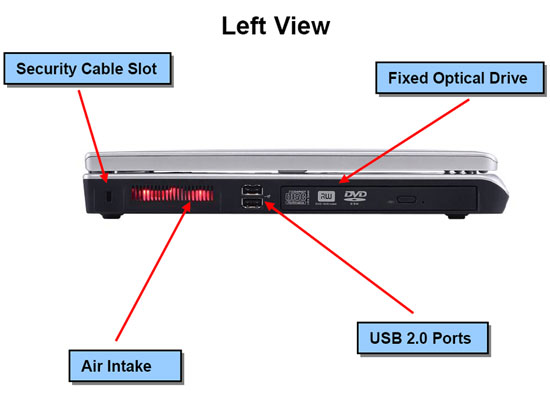
The left side of the unit houses the optical drive, along with two USB ports. The glowing air intake can once again be set to any of 16 colors.
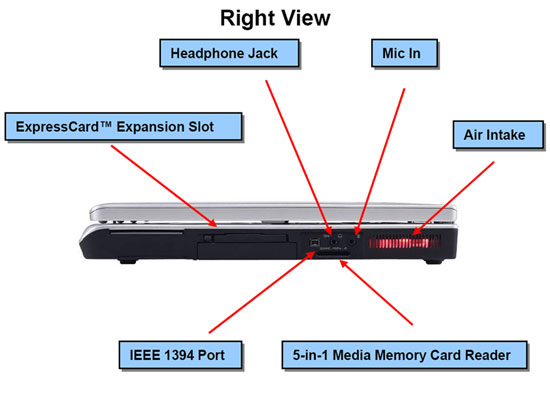
The right side has a 4-pin FireWire port, ExpressCard slot, 5-in-1 flash card reader, and the microphone/headphone audio jacks. Unfortunately, you cannot reconfigure the microphone port as anything but a line-in port, so you're stuck with either 2.1 audio or headphone support. Dell really should have included three audio ports in order to support 5.1 surround sound gaming; maybe next time. The air intake here matches the left side air intake, and both are set to the same color inside the BIOS.
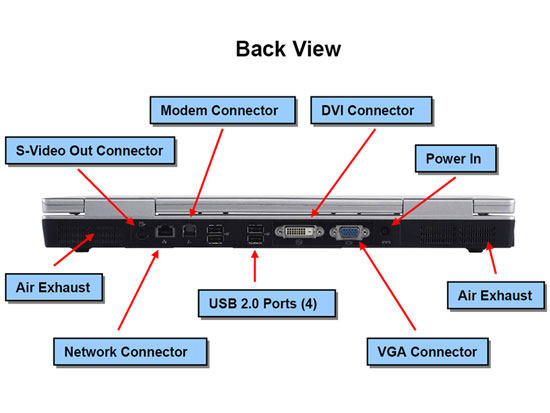
Finishing up with the rear of the unit, we have the majority of the connections. Note that both DVI and VGA display connections are present, which is good considering that most new LCDs use DVI ports. Also present on the rear is an S-VIDEO out port, Gigabit Ethernet, modem, and four more USB ports.
While the above images may help you understand where all of the ports and features are located, their size doesn't do a whole lot for conveying how the system actually looks. This is really a nice looking system, and at least in the notebook market Dell XPS systems are nothing to scoff at. We've included a few more higher resolution images of the system to give you a better idea of what it looks like. (Yes, the trackpad is located slightly left of center.)
The system that Dell shipped us is essentially maxed out -- the only upgrade you could still make would be to move to 4GB of RAM, but without a 64-bit Operating System you really wouldn't gain much (at least if you're planning on running Windows XP). Since Core Duo processors don't support 64-bit instructions, we'd recommend sticking with 2GB of RAM. Here's the configuration of the system we received for review, with a price of $4200.
| Dell XPS M1710 System As Tested | |
| Processor | Intel Core Duo T2600 (2.16 GHz 2x2MB) |
| Chipset | Intel 945PM 64-bit Dual-Channel |
| FSB Speeds | 667 MHz |
| Memory | 2 x 1024MB DDR2-667 SO-DIMM (5-5-5-15 timings) |
| Graphics | NVIDIA GeForce Go 7900 GTX 512MB GDDR3 |
| Display | 17" WUXGA (1920x1200) UltraSharp with TrueLife |
| Hard Drive | 100GB 7200RPM 8MB |
| Optical Drive | DVD+/-RW with Dual-Layer DVD+R Write Support |
| Networking | Integrated 10/100/1000 PCIe Gigabit Ethernet and 56K Modem Intel Pro/Wireless 3945 802.11a/b/g Mini Card Bluetooth Module |
To give you a better idea of the layout, we've included labeled images from various angles.

Starting with the front of the unit, you can see the buttons used to control volume and media playback. You can also see the lights behind the speaker grilles, glowing red in this image. The lights on the speakers as well as several other locations around the case can be set to one of 16 colors, or if you prefer you can also turn them off. A glowing XPS logo is also present on the trackpad, but it is limited to a red light. It too can be turned off.
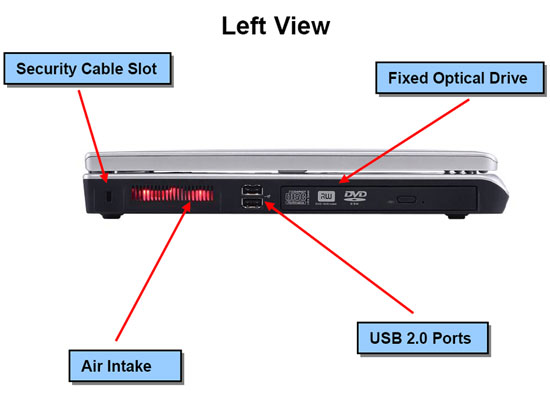
The left side of the unit houses the optical drive, along with two USB ports. The glowing air intake can once again be set to any of 16 colors.
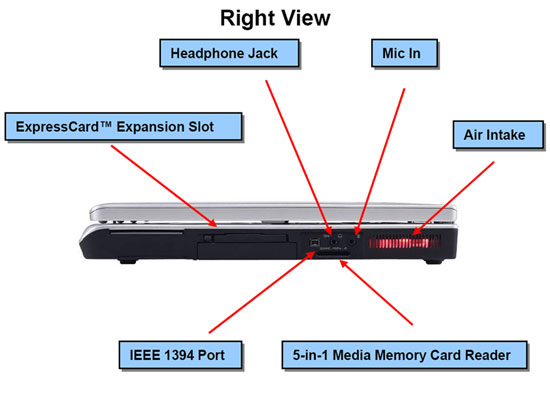
The right side has a 4-pin FireWire port, ExpressCard slot, 5-in-1 flash card reader, and the microphone/headphone audio jacks. Unfortunately, you cannot reconfigure the microphone port as anything but a line-in port, so you're stuck with either 2.1 audio or headphone support. Dell really should have included three audio ports in order to support 5.1 surround sound gaming; maybe next time. The air intake here matches the left side air intake, and both are set to the same color inside the BIOS.
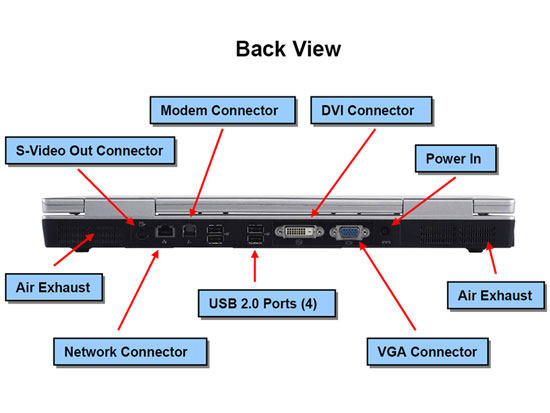
Finishing up with the rear of the unit, we have the majority of the connections. Note that both DVI and VGA display connections are present, which is good considering that most new LCDs use DVI ports. Also present on the rear is an S-VIDEO out port, Gigabit Ethernet, modem, and four more USB ports.
While the above images may help you understand where all of the ports and features are located, their size doesn't do a whole lot for conveying how the system actually looks. This is really a nice looking system, and at least in the notebook market Dell XPS systems are nothing to scoff at. We've included a few more higher resolution images of the system to give you a better idea of what it looks like. (Yes, the trackpad is located slightly left of center.)
 |
 |
 |
 |
| Click to enlarge | |










69 Comments
View All Comments
JarredWalton - Tuesday, April 18, 2006 - link
I personally hate laptop keyboards -- I don't care too much about the gaming aspects, but for more regular typing the cramped space doesn't help me out at all. At least the key positioning is decent, with the home/insert/delete/and/page up/page down keys all having the same arrangement as most desktop keyboards. I wish they would move the Fn key to the top left -- not just on this laptop, but on all laptops. I'm also in complete agreement about the usefulness of a number keypad, and certainly on a laptop of this size, they have ample room to add one.Kougar - Tuesday, April 18, 2006 - link
I thought about that, and I figured there just wasn't room underneath the keyboard to enable a full size keyboard? And there are two air intacts on either side of the keyboard as well.They DO however provide a FN key activated "numpad" over the 789, UIO, JKL and other keys as a sort of compensation, although I found it faster to use the basic number keys in place of it.
Odeen - Tuesday, April 18, 2006 - link
I've taken a few laptops apart, and the underside of the keyboard module is always FLAT, save for standoffs. You don't need any room under the keyboard. Unless there's something useful around the keyboard, it can be expanded to the sides.The FN-activated numpad is of little consolation, because all laptops have that feature, even the ones that cost 1/5 that this one costs.
Incidentally.. how the heck do you test a modern desktop system with a Geforce GTX Go, exactly? Take the laptop apart, pry out the PCI-E card and VGA connector, and stick it into a desktop motherboard?
JarredWalton - Tuesday, April 18, 2006 - link
The clock speeds of the GeForce Go 7900 GTX are 500/600 MHz for the core/RAM. I downclocked the desktop graphics card to the same clock speeds, and that's about as close as we can come to doing a direct comparison between the two. It's somewhat interesting to note that there are a few GPU Ltd. benchmarks were the laptop actually comes out ahead by a small margin.3zero2 - Tuesday, April 18, 2006 - link
any comments about fan noise? is it noticable/annoying?Kougar - Tuesday, April 18, 2006 - link
This machine is still identical in chasis to the XPS notebook I picked up late last year, so I'd assume the fans are still the same. On mine they can only be barely heard if you load up a game and play for a bit, but if you play with headphones on you won't hear them anyway.I had a question on the battery life though! How long would this laptop last with just simple internet browsing or Word doc typing, or something similarly light? In performance terms my own notebook wouldn't even make it within the ballpark so I'm curious! Does the Core Duo processor allow you to reach .700 volts at 800mhz as with a Pentium M, for egging out another half hour of battery life for when it's needed?
IntelUser2000 - Wednesday, April 19, 2006 - link
No, the lowest for Core Duo's are really 1GHz. All the Pentium M generations can reach as low as 6x multiplier so:
Penitium M Banias: 100x6=600MHz
Pentium M Dothan: 133x6=800MHz
Core Duo: 166x6=1GHz
I heard that Intel put a lock on the Core Duo's so you can't lower it from the default lowest, just like AMD did with C&Q on the later revisions.
JarredWalton - Tuesday, April 18, 2006 - link
I'll look at some other areas of battery life in part 2. Needless to say, charging up the battery and then letting it sit 2+ hours at a time doesn't help much with deadlines. LOL I will try to tune the system for better battery life as well. I think the minimum clock speed of the T2600 is 1.0 GHz, but I will need to verify that.Kougar - Tuesday, April 18, 2006 - link
lol! I am very sure it doesn't! I'm certainly in no rush, and I figured part 2 might expand upon the battery tests... I just wanted to provide some extra Qs to answer for it! So maybe I'll toss in another... ;) Does the GPU TDP fit within the previous GO 6800 Ultra/Go 7800 GTX envelope limits? Replacing my 6800 Ultra for a 7900GS and getting better battery life in the process has a certain appeal! Suppose I can keep my desktop 9600XT around just a bit longer instead...And btw, should have said so above! Thanks for the very interesting article on this "notebook"! I appreciate it :) And that tidbit on the Core Duo too!
JarredWalton - Tuesday, April 18, 2006 - link
Audible but not terribly loud. Will have details in part 2.